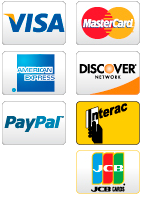Guidelines: processing & Uploading Image Files FOR PRINTING
- IMAGE SIZE & RESOLUTION: Upload the image file(s) at the original resolution/size as captured by your camera, or in the case of digital art that's the original size as created on your computer. Whatever creative editing you wish to do to images before uploading should include cropping, you just don't need to enlarge or downsize them; it's all part of the service. Each image is individually assessed to determine the correct enlargement method(s) and settings for the best possible result.
- SHARPENING & NOISE REDUCTION: This should be left to us because it is a very exacting process, and might be applied before and/or after enlarging in 1, 2 or even 3 distinct operations, including the very last one before printing. This is done to a finely controlled amount which is determined by the unique file/image qualities and the degree of enlargement required. Time and care is taken over looking up close at how the amount of sharpening and/or noise reduction being applied is affecting every area of the image.
- FORMATS: Preferably work in and upload the file in 16-bit Tiff format, as a 16-bit PSD, or for best results, let me process your RAW files. We can also work with an uncompressed Jpeg or a good quality PNG, and we support PDF files; but these are 8-bit formats so only carry half the information of 16-bit files, therefore avoid working with them or downgrading to them if possible. If your file is any other format please convert it to one of the above, or contact us for advice.
- BEWARE: Most software automatically downsizes files when exporting them by default, as required for online use, and that will include converting down from 16-bit to 8-bit, so you must check your settings.
- FLATTEN IMAGES: unless there is a special reason that I need to see the layers, which we will have discussed, always flatten the layers of an image before saving it for printing, because images with layers are much larger to transfer, and in preparation for printing, the first thing I'll do is flatten it anyway.
- COLOUR SPACES: Your file(s) must be in either the sRGB or Adobe RGB 1998 colour space for printing. Adobe RGB is the larger colour space of the 2 and therefore preferred for printing over sRGB, which is for images being used online. If you are working towards printing, it is recommended that you work in Adobe RGB from the start, because you can always convert 'down' to sRGB when you need to, but if you work in the more limited sRGB colour space you are stuck with it - the lost information can't be put back in later. The default colour space for Lightroom is ProPhoto, which is the 'largest' colour space, but it isn't printable, and there will be colours "out of gamut" if it is not converted to a printable colour space when it is exported either to Photoshop or Adobe Camera Raw (ACR), or when it is saved for printing. If the image is black and white, you should still work in Adobe RGB but if the file was converted to grayscale (bad idea), it must be resaved in Adobe RGB. We will do the conversion if a file is received in an unprintable colour space, but this may lead to inconsistencies for which we cannot be responsible.
- EDGE BLEED: Printing on Aluminum, Acrylic & Stretched Canvas requires a small bleed on each side (0.1" - 0.2") depending on the size of output. We recommend that you put any important edge detail, signature or text a safe distance from the edge of the print.
- UPLOAD by WeTRANSFER: Upload using our dedicated, secure WeTransfer Service; there's a link on every Upload/Quote/Order form page. Images transferred by any other method, including email and especially Google Drive, will not usually be accepted.
FILE UPLOAD & QUOTE/ORDER FORMS: